Features
Hierarchies
Dendron proposes hierarchies as the human solution to information overload. This is because there are few things as effective as a multi-level hiearchy for quickly filtering an overwhelming amount of information to something humans can work with. You can read this blog post for the extended rationale behind this.
In Dendron, you can quickly lookup related notes by their hierarchy. Hierarchies are simply . delimited filenames, similar to the hierarchies made by domain names (eg. github.com).
The following are a few notes that have this hierarchical naming format.
- cli.tar.md
- cli.tar.env.md
- cli.curl.md
- cli.dig.md
Lookup
Lookup is the process of finding a note by traversing its hierarchy.

Lookups are quick
What’s nice about using the . delimited format is that a note can be both a file (something that contains data) and a folder (something that contains other files) at the same time.

You can be a file and have your folder too
Dendron uses fuzzy matching on paths so you don’t have to type out the whole path.

Lazyness is the key to success
You can use lookup to figure out what is true!

Schemas
If you’re paying close attention, you might have noticed some icons popup during lookup.

These icons indicate the schema associated with the note. Think of schemas as an optional type system for your information. They describe the hierarchy of your notes and are themselves, represented as a hierarchy.
You can create a schema by adding a YAML file with the following naming scheme {name}.schema.yml to your workspace.
Below is an example of a three-level hierarchy describing cli commands. You don’t need to concern yourself with the details of the schema syntax just yet, just know that this schema will match the following glob patterns: cli.*, cli.*.cmd, cli.*.cmd.*, cli.*.env
- id: cli
desc: command line interface reference
parent: root
namespace: true
children:
- cmd
- env
- id: env
desc: variables relevant for command
- id: cmd
desc: subcommands
namespace: true
Schemas help you organize your notes by letting you know what comes next.

The + sign next to the suggestion indicates that the note does not exist but is part of the schema.

Schema suggestions don’t show you an endless lineup of tags or folders - they only show you suggestions scoped to your specific level of the hierarchy that you are looking at.
The nice thing about these suggestions is that you can also ignore them.
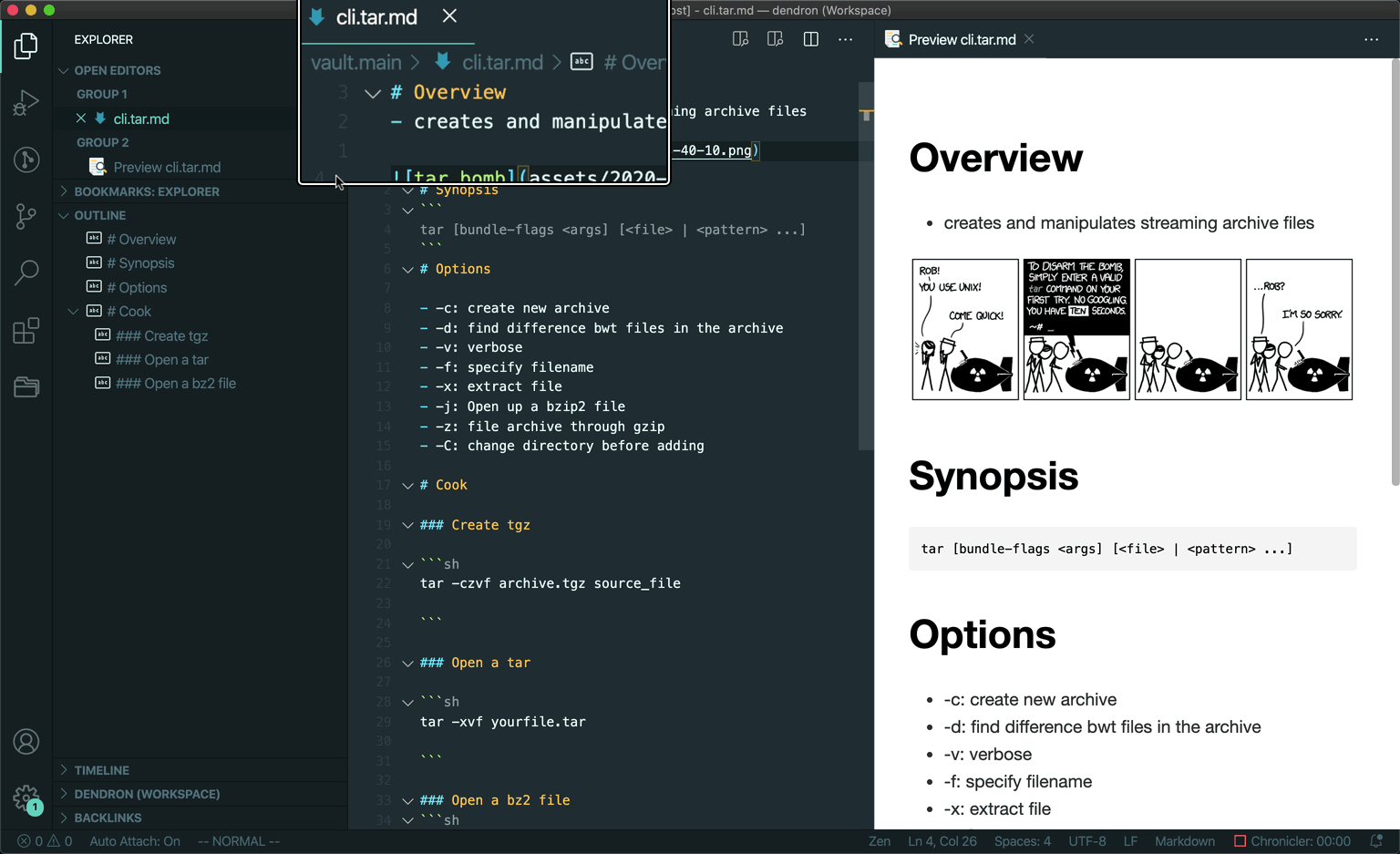
Sometimes
rulesschemas are meant to be broken
Dendron will show you a ? next to the result in future results but otherwise will assume that you know best.
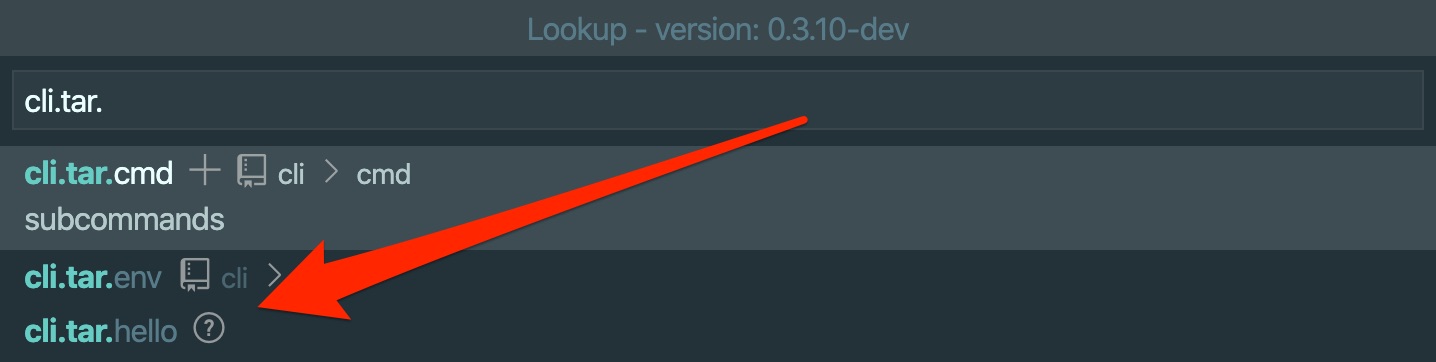
VS Code
Dendron is built on top of VSCode, the open-source IDE from Microsoft.

Dendron runs as a plugin inside VSCode. If you use VSCode today, it means that all your current knowledge, settings and extensions will carry over into Dendron. If you don’t, no sweat, because Dendron will create an optimal workspace with recommended settings and extensions when you first launch it.
Recommended Extensions
Since Dendron runs on top of VSCode, it means that you also have access to thousands of extensions to customize Dendron exactly how you like it.
By default, Dendron will initialize your first workspace with the following extensions and features.
- Markdown Notes
- wiki links
- tags
- backlinks (think Roam)
- Markdown Shortcuts
- Quickly toggle bullet points
- Easily generate URLs
- Convert tabular data to tables
- Markdown Preview Enhanced
- live markdown preview
- math (KaTeX or MathJax)
- sequence diagrams (mermaid)
- pandoc support
- code chunks
- presentations
- Material Theme
- beautiful colors built using the Material design system
- Paste Image
- easily add images from your clipboard to your markdown files
- Spell Right
- Spell Check
Additional Features
The following extensions also work well with Dendron but are not bundled by default. You can download them separately to unlock additional functionality.
- Gitlens 🔍
- Repository/File/Line history and annotations of all your files
- Vim
- VIM key bindings 😍
- Bookmarks
- Bookmark lines within files